Pac-Man Game With Pinoo Minoo
Project Purpose: To create a pacman game using the Pinoo Minoo card.
Duration: 2 lessons
Age Group: 7 years and older
Benefits:
• Learns the use of Pinoo Minoo card.
• Improves the skill of creating game designs.
• Improves the skill of setting up algorithms.
• Improves coding skill.
Materials to be Used: Scratch program, Pinoo Minoo Card, five crocodile (alligator) cables

Materials Required for Design: Cardboard or Colored Cardboard, scissors, aluminum foil, silicone gun, dish sponge

Project Preparation:
1. We cut a medium-sized circle out of cardboard to create the 1st floor.

2. Cut four small circles from a cardboard of another color. On the circles, we create a mouth shape and eye that will resemble the mouth of the Pacman character.

3. Cut four small square pieces from the scouring pad.

4. We stick each of our Pacmans on the sponges.

5. We stick the sponges on the floor by positioning it up-down, right and left.

6. We drill holes on the floor and pacmen in a row.

7. We form four narrowest strips from aluminum foil.

8. We pass the aluminum strip through the holes and fix it in the middle of the pacemaker. The important thing here is to collect the excess part of the strip at the bottom of the floor.

9. To increase the ground clearance of the floor, we design a rolled stand made of cardboard and fix it to the lower part of the floor.

10. We take the Pinoo minoo board and attach a cable to the ground part and a crocodile cable to the upper, lower, right and left parts.

11. We turn the back of the floor and attach the free end of the crocodile cable to one end of the aluminum foil coming from each pacman.
*** The other end of the cable we attach to the ground will remain idle.

12. We will use scratch application for the coding part.

13. In the coding part, we will first design the game.
For this, we delete the cat by clicking the right mouse button on the cat puppet. By clicking the ‘’draw new puppet’’ button, we draw a pacman puppet.

14. Click the right button of the mouse on the pacmen puppet placed in the puppets section and select the info option.
In the section that opens, we change the name puppet1 to pacmen.

15. Click the ‘’draw new puppet’’ button again to draw a labyrinth.
You can draw any labyrinth design according to your imagination. Let's not forget to create a different color finish area (purple rectangle) at the exit of the labyrinth.

16. Finally, click the ‘’draw new puppet’’ button again and draw a small circle filled with it. Right click the mouse on the puppet placed in the puppet section and click the ‘’copy’’ button and repeat this process four times.
These circles will be the feeds of the pacmen.

17.We select the Pacmen puppet. We want the pacmen to move in the desired direction with the direction keys of the keyboard.
For this, we get the event of pressing the space key from the
‘’Events’’ menu and select the up arrow from the drop-down menu with the help of the tiny arrow.

18. In order for the puppet to move, it must first turn in the direction it will go and then move in that direction.
For this, first we get the ‘turn 90’ direction command from the movement tab.
When we click on the tiny arrow, we can see all directions and degrees such as up-down. We select the 0-up option for the up event.

20. In order for the puppet to move, we take the 10-step go command from the movement tab and update the number 10 to 5.

21. We repeat this process in the down-right and left directions.

22. We place the puppet in the middle of the labyrinth. The point we place will be the starting position of the puppet.
When the puppet starts with a green flag, we first get the command when clicking the green flag from the Events menu so that the puppet is always in the starting position.
Then we get the x: -5 y: -16 command from the movement tab, where the numbers corresponding to x and y may vary.

23. If Pacmen hits the bait while navigating the maze, he must eat it and earn 10 points for each lure he eats.
To do this, we first click the ‘’create a variable’’ button from the Data section and create a variable named score.
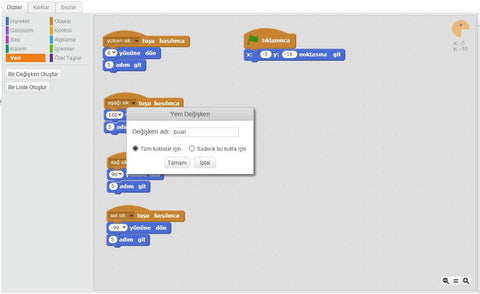
24. When the new green flag is clicked when the game starts, the score variable should be 0. From the data tab, we get the command to get 0 points.

25. As the pacmen navigate through the maze, if it hits the maze-value it should light up and return to its starting point. This is why we must constantly check whether the pacmen touches the maze line.
For all operations, we first get the code block from the Control tab with continuous repetition.

26. If it touches the maze line we get the blog if it is in the control tab for the statement.
Did it touch the color of the detection tab in the condition section of the blog?
We mark the color of the labyrinth by clicking on the maze line with the cursor that appears when you click the color box.

27. If the condition is fulfilled, let the puppet say ‘’the game is over for 2 seconds’’, it returns to the starting position and the game stops. Click Hello! we take the 2 sec command and Hello! we change the phrase ‘’Game Over’’. .

28. We get the command x: -5 y: -16 from the Motion tab so that pacmen is in the starting position. Here, the numbers corresponding to x and y may differ for you. To finish the game, we take the block of code from the Control tab, let alone all.

29. When Pacmen completes the labyrinth and reaches the finish area (purple)
• give feedback on our earnings and points,
• return to its starting position,
• must finish the game.
30. If it has touched (reached) the finish field (purple color), we get the blog if it is in the Control tab for the statement.
Did it touch the color of the Detection tab in the condition section of the blog?
We mark the color of the area by clicking on the finish area (purple) with the cursor that appears when you click the color box.

31. Click Hello! we also take the 2 sec command. We place the code block that says ‘Hello’, combine ‘Hello’ with word from the Operations tab.
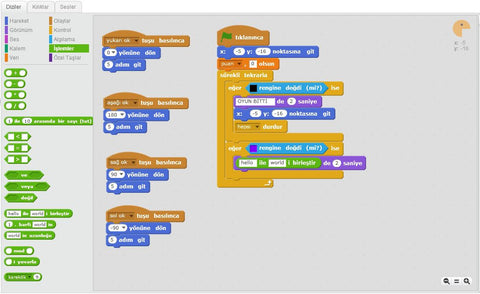
32. CONGRATULATIONS to the part that says Hello! YOUR POINTS: we write. In the part that says world, we take the score blog from the data tab and place it.
Thus, when the game is over, Pacmen will tell us that we have reached the maze exit and the score we have collected.

33. We get the command x: -5 y: -16 from the motion tab so that pacmen is in the starting position. Here, the numbers corresponding to x and y may differ for you. To finish the game, we take the block of code from the control tab, let alone all.

34. We have completed the code blocks for the Pacmen puppet. Now we select the puppet2 (the first bait) in the Puppets section. When the green flag is clicked (when the game starts) all the baits will be visible. Here we will demonstrate the Pacmen's process of eating the bait by making the bait invisible.
35. When the green flag is clicked from the Events tab, we get the command and the view command from the View tab to make the feed visible at the beginning.

36. In the control tab, we constantly repeat the block of code to check whether the feed is touching the Pacman.

37. If the feed is worth the Pacmen, we get the blog if it is in the control tab for the statement. Was it worth the mouse arrow from the detection tab to the condition section of the blog?
When we click on the tiny arrow, we select the Pacmen puppet from the Pop-up menu that appears.

38. If the condition is fulfilled, we get the hidden code block from the View menu to hide the oath.

39. To increase the score, we take the increase the score by 1 command from the Data section and update the number 1 to 10.
*** We write the same code blocks that we wrote for the dummy2 bait in the other four baits.

40. Let's check if there are any problems with the operation of the game by clicking the green flag.
41.We connect our Pinoo Minoo board to the computer with a connection cable. We hold the ground wire in our palms. We can start playing the game by pressing the aluminum foil on the pacers.

